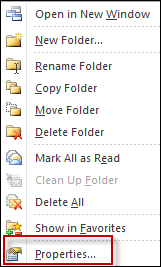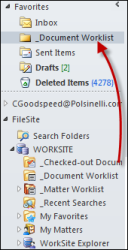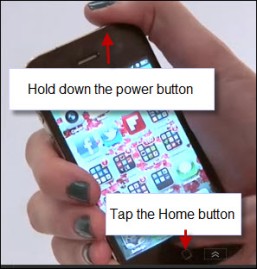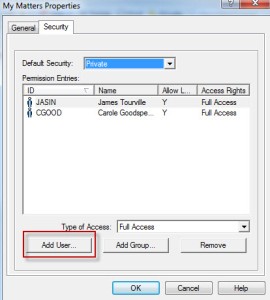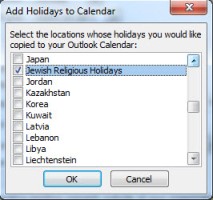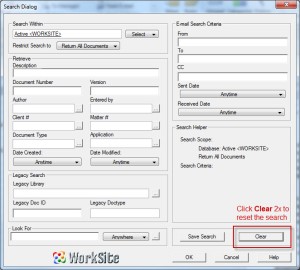Keep your emails in your an Outlook folder system that works for you AND save a copy in WorkSite. This way, team members can share emails on a matter and there’s a backup copy of that email in case it’s needed.
To save a copy of every email in your Outlook folder into iManage WorkSite to share with your team:
- R-click the Outlook folder and click Properties
- Click the File To WorkSite tab
- Select the File items in this folder to WorkSite button
- Click the lookup button to find the Matter Workspace to file the emails
- Double-click the Matter Workspace and double-click Email
- Click the Select button. Click OK to close the dialog boxes.
Keep it clean:
Q: What if someone else saves the same email into the same matter?
A: There’s a routine that runs to prevent duplication of emails. (You won’t see a list of the same emails in the system.)
Q: Do I have to keep the email in Outlook forever?
A: After the matter has closed, delete the Outlook folder. Those emails are part of the matter file in the document management system.
Are you a LAA wanting the entirety of your attorney’s “My Matters” list?
Are you an attorney who has asked your LAA to manage your “My Matters” list?
Follow the steps to subscribe to another person’s My Matters list to view and modify their list of matters, add files to the folders and mo
Step 1: Give the person permission to your My Matters List
1. From Outlook/FileSite, R-click My Matters and select Properties.
2. Click the Security tab, click Add User and search for the person you want to share with.
(Tip: click the Contains button to search by first, last, or user ID.
Step 2: “Subscribe” to that person’s My Matters List
- From Outlook/FileSite, R-click My Matters and select Subscribe
- Search for the person who has the My Matters list you want to see.
- Click Add the person’s name and click OK to close the dialog box.
- The newly subscribed to “My Matters” list appears as a subfolder under My Matters, and will contain the person’s user ID.
Giving security screenshot